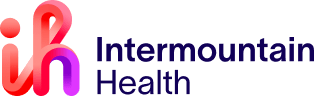Thank you for helping make Intermountain’s transition from My InfoExpress and TalentLink to Workday a success. Since October 1, thousands of caregivers have logged in and found the platform to be clean and easy to use, both on desktop and mobile. Of course, with any change, there are going to be questions. Here are the answers to some common questions we’ve gotten about Workday:
How do I find my PTO balance?
You can find your PTO balance by either searching “time off balance” or clicking the Time Off and Leave icon on your home screen. Choose Time Off Balance from your list of options.
I don’t see an app I want or I want different apps on my home screen. How can I change the apps that appear on the home screen?
The apps on your home screen are customizable. By clicking the gear icon just above the apps, you can choose what apps you see and don’t see on your home screen. Some apps may not be available to you due to security profiles. For example, people who don’t have permission to hire won't see the Recruiting app.
Why is there a discrepancy between my accrued PTO in Kronos and my accrued PTO in Workday?
Don’t worry, you didn’t lose PTO in Workday. Kronos displays your total accrued PTO as of the end of the next pay period. Workday displays your total accrued hours as of the current day. Your PTO will appear higher in Kronos because it includes anticipated PTO accrual.
How do I find my old payslips and W2s
You can still access your old payslips and W2s in My InfoExpress. You can get to My InfoExpress by using this link, which is available through the A-Z index on intermountain.net. My InfoExpress is now read-only, which means it won’t be updated with new information and you won’t be able to use it to manage your information. All your new payslips will appear in Workday, and you will use Workday to do what you used to do in My InfoExpress. You have until Jan. 3, 2021 to download your old pay and tax information.
Do I use the external jobs page to apply for a job as an internal candidate?
No. You need to search for and apply for jobs through your Workday account. From your Workday homepage, click the Career icon and begin your job search. If you already applied through the jobs page on intermountainhealthcare.org, you’ll need to reapply through your Workday account. Because you’re already an Intermountain caregiver, Workday will read your application through the external job site as a ‘duplicate’ and the recruiting team won’t be able to move your application forward.
How do I get the Workday mobile app?
The Workday app is available for both Apple and Android. You can search for the Workday app in the app store or scan the QR code on the download instructions here. When you first set up the app, you will be asked to enter your Organization ID. Our ID is: imh. If you’re having difficulty, please follow the step-by-step instructions and then open a ticket with AskHR.
How do I find my Employee ID number in Workday?
Your Employee ID number is in your Employee Profile. After you log in to Workday, you can access your Employee Profile by clicking the cloud icon in the upper right corner of the screen (desktop) or your profile picture (mobile). Click “view profile” and your Employee ID will be listed along with your manager and other job details.